WellDatabase projects are a great way to store and share data. Here's what they are and how they work.
WellDatabase projects allow you to gather wells, searches & files, and store their information in one place. It is also great for collaborating or sharing data with other users.
The WellDatabase Project is made up of seven different areas. We’ll look at each section here.
General
The general tab gives the basic project information (name, description, owner, etc.) and the project activity stream. The activity stream details a time-stamped history of all changes to the project. These changes are also sent out as a nightly email to all users in the project. The links in the activity stream will drop you right into the item that is linked (well names –> well detail page, searches –> map with the search applied, etc.)
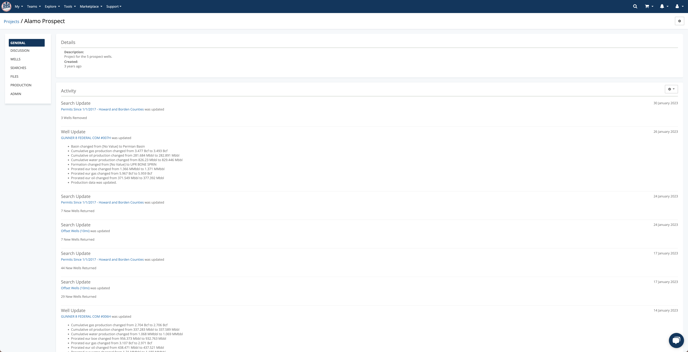
Discussion
The discussion board is simply an area for creating and logging discussions about the project. Every type of user (even viewers) can start and reply to topics on the discussion board.
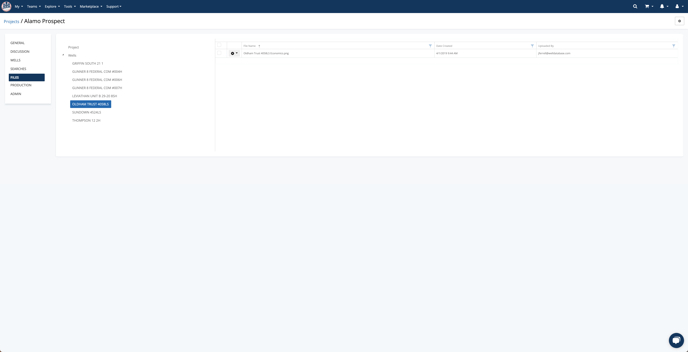
Wells
The well tab shows the list of wells that have been added to the project. For more information about adding wells to a project, see the How do I add a well to a project? article. This tab shows the name of the well, who added the well to the project, and any notes in regards to the well. Clicking on the well name will directly open up the Well Details page. At the top of the well list, there is a button to Find Wells. This button will drop you straight into the WellDatabase Browser map where you can search for wells to add to the project.
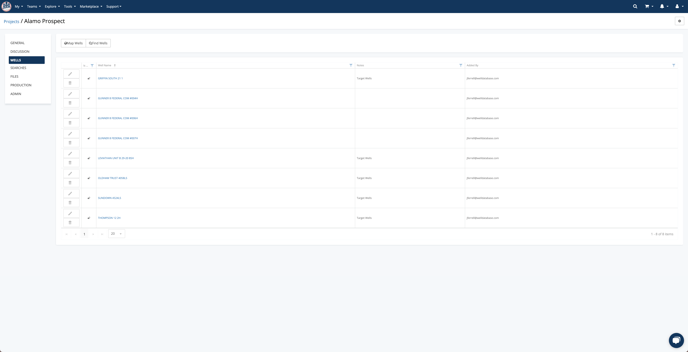
Searches
The searches tab shows a listing of all saved searches, who added it, and when it was added to the project. For more information about adding searches to a project, see the How do I add saved searches to a project? article. Clicking on the search name will send you directly to the WellDatabase Browser map with the saved search filters applied. At the top of the search list, there is a Create Search button. This button will drop you directly into the WellDatabase Browser map where you can create a new search and add it to the project.
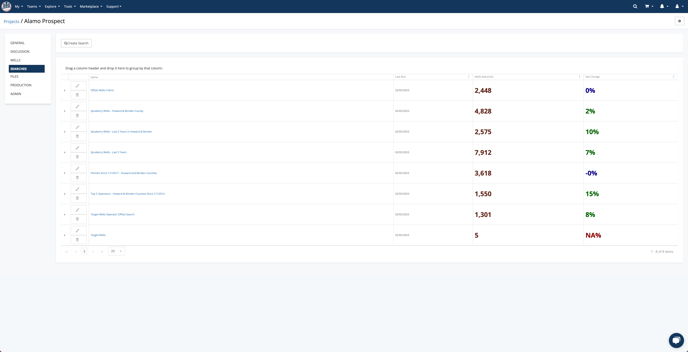
Files
The files tab gives you an interface to view and manage files and folders in your project. To the left, you will see a folder tree where you can navigate the folders within your project files. If you click on any folder, you will see the list of files within that folder. Each line has the file name, description, who added the file, and links to download and view the file. The green arrow allows you to directly download the file to your computer. If the file is an image, PDF, or .las log file, you will see an addition icon. This will open the file directly in one of the WellDatabase viewers.
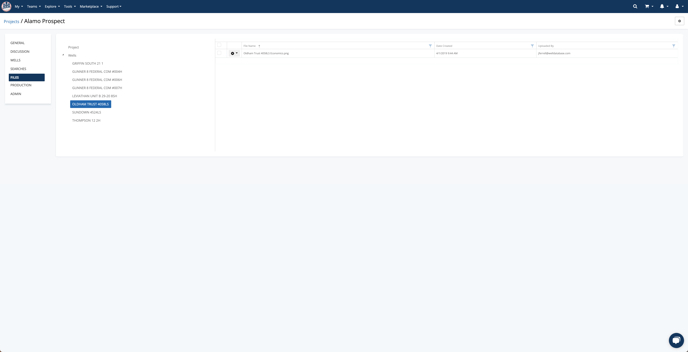
Production
The project production tab shows production information for all of the wells in your project. The Monthly tab gives you the cumulative production for all wells in the project by month and the Type Curve gives you the average well production by month of the well life.
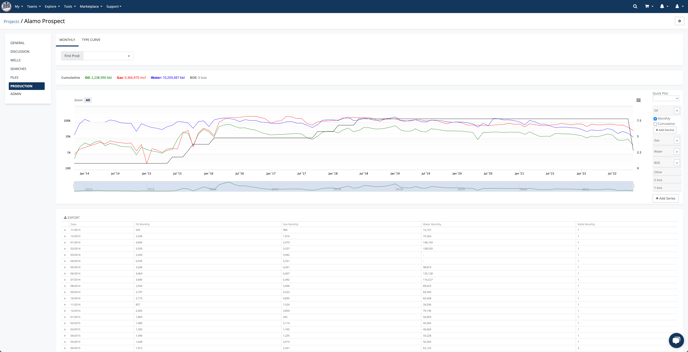
Users
The users tab allow you to view all users who have been granted access to the WellDatabase project. Each line has the users name and project role. Clicking on the name will start an email addressed to that user. Clicking the edit button will allow you to modify the user’s role within the project (available for project administrators only) and the delete button will remove the user from the project. WellDatabase projects require that there be at least one administrator, so you will not be able to remove the user if they are the last administrator on the project.
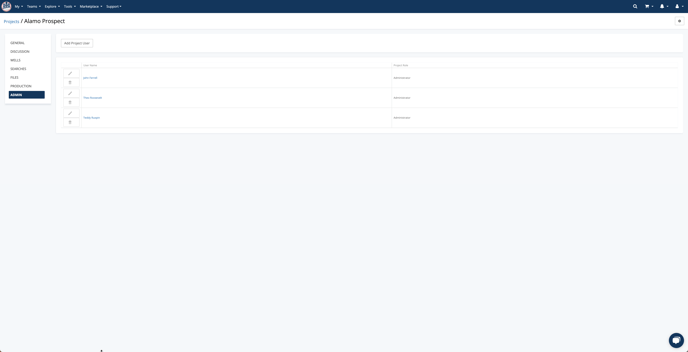
Conclusion
WellDatabase projects allow you to quickly and easily manage and share data. It is a great tool that allows users to manage data and collaborate like never before.
