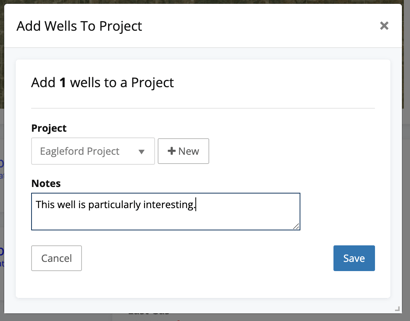Projects are a great place to organize your data. Here's how you attach a well to a project.
Adding wells to your WellDatabase project allows you to quickly reference those wells, upload files to the well, and includes those wells in the production tools. The wells you add to a project should be the project's primary wells. That could be wells contained inside your lease area, important offset wells, or key research wells. For adding large offset areas or other important reference wells, we recommend you add a saved search to the project. For more information on that, see How do I add saved searches to a project?
Adding wells from Well Details
If you are viewing the details of a well, there will be a + Project button on the top right.
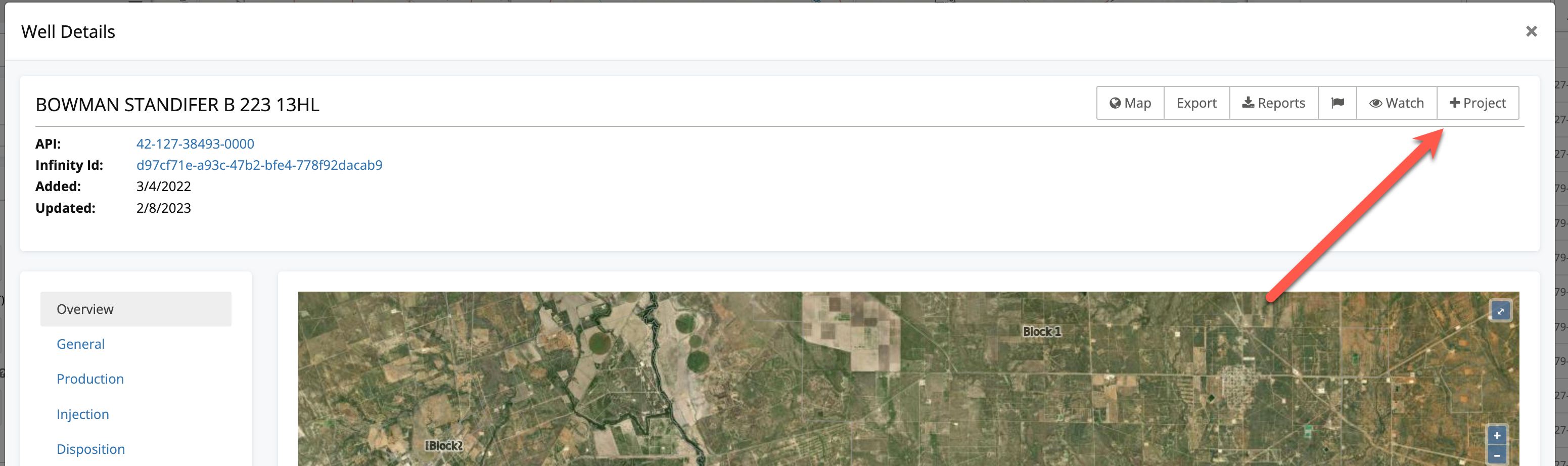
This will bring up a dialog to save the well to a project. If you have multiple projects, you can use the dropdown to select the target project for the well. You can also create a project from this screen by clicking on the New button.
Adding wells from the Well List
If you have multiple wells you would like to add to a project, the easiest way is to add them from the well list.
To add wells to a project from the well list, just check the box next to the wells you would like to add, and click the Add Selected to Project button.
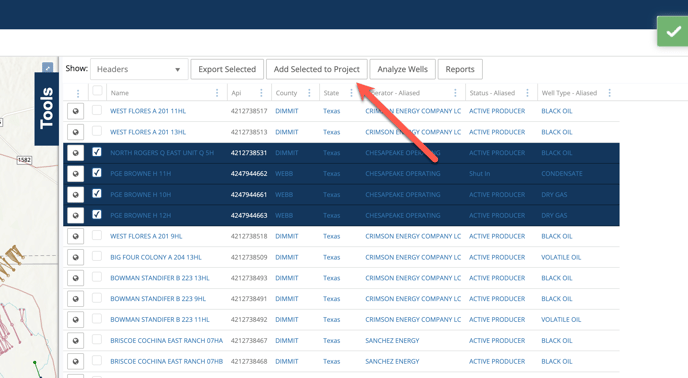 You will then be presented with a similar dialog as you were with a single well, but note it lists the number of wells it will add to the project. You can choose to add the wells to an existing project or create a new project.
You will then be presented with a similar dialog as you were with a single well, but note it lists the number of wells it will add to the project. You can choose to add the wells to an existing project or create a new project.
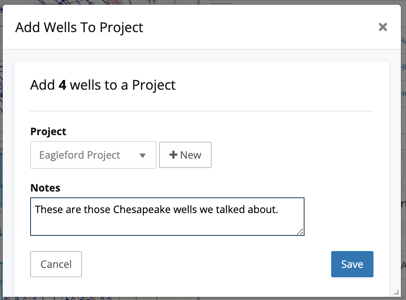
Once you have added wells to the project, they will appear under the Wells tab in the project.
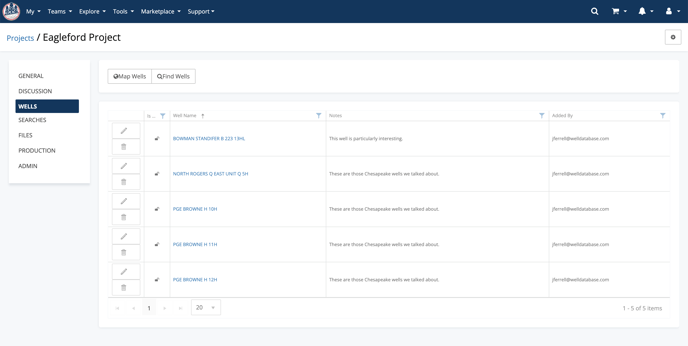
Wells are the cornerstones of your project and adding them couldn't be easier.