Every WellDatabase account has its own cloud database where projects, searches, wells and files can be saved. Personal/Proprietary files (doc, csv, pdf, image, etc) can be saved to your projects.
Start by adding a well (or wells) to your project.
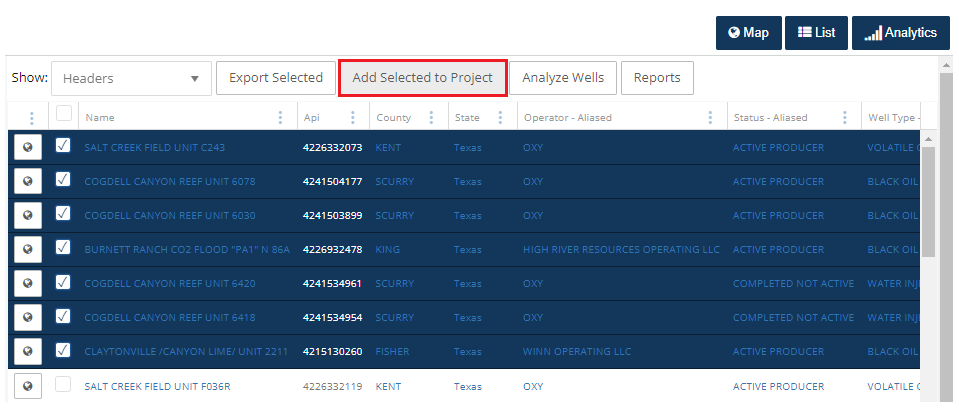
Choose an existing project from the dropdown, or create a new project directly from this screen. Once you have chosen an existing project or created a new project, click save.
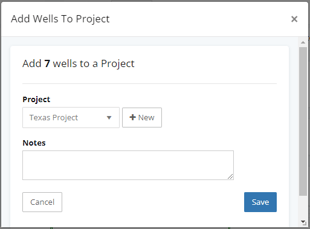
Once the Wells have been uploaded to the Project, on the navigation bar at the top of the screen select My> Projects.
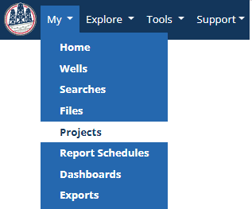
On the Projects page, select the project that you previously added the wells to.
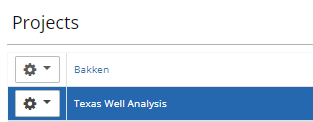
In the Project, select the Files tab
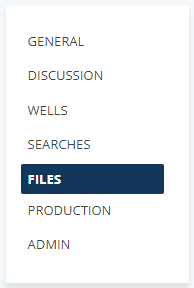
Adding Folders to a Project
Start adding folders to a project by right clicking project> add> folder.

In the example below, I have created several folders (Maps) that reside at the Project and (Logs, Regulatory, and Lease) at the Well level

From there you have several options as to how you can save files (doc, tiff, jpeg, pdf, csv, ppt, etc). You have the ability to save files to the Project, Folders or Wells.

Then browse to add the file.

The document will now appear in the selected location.

Explore other articles by searching the topics on the left or if you have any questions feel free to email support@welldatabase.com
