With over 6 million wells in our database, finding the wells you're after might seem like finding a needle in a haystack. Fortunately, we've got more than enough filters to help you out.
WellDatabase has dozens of filters you can utilize to find the wells you need.
This page is specifically about using the filters. In additional to searching, filter sets can be saved, recalled, and shared with other users.
To get started, open the Filters pane on the left side of the screen.
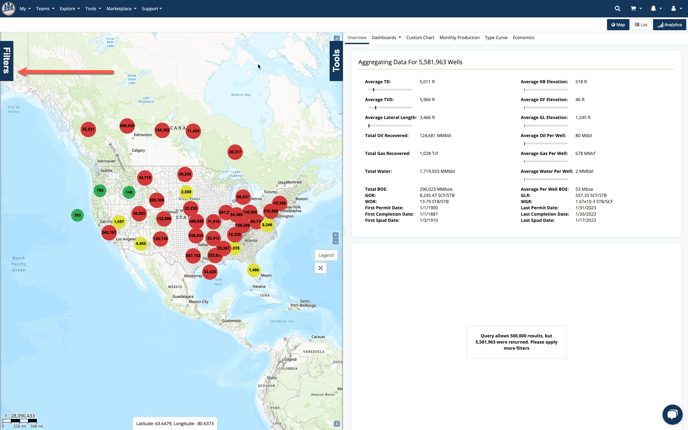
Once you click on the Filters tab, the pane will expand to show all of the possible filters.
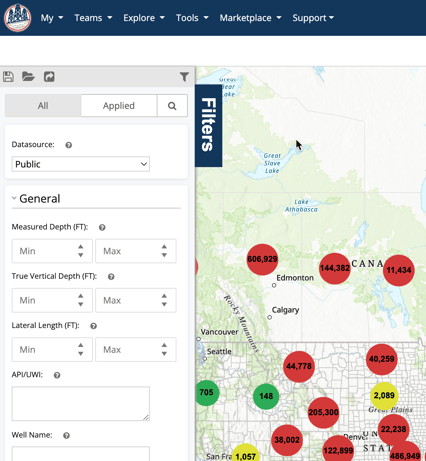
As you can see, there are a ton of filters. Here is a run-down of the filters that are available. Each of the sections can be collapsed by clicking on the name, so feel free to hide sections you don’t typically need.
General
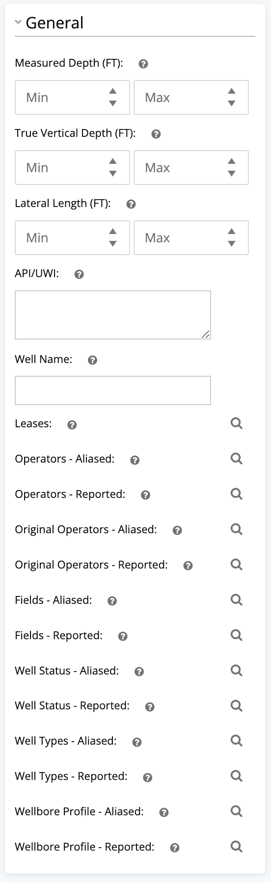
The general section is pretty straight forward. There are just a few notes.
- A list of API numbers can be copied and pasted into the API text box.
- The Well Name field will automatically use a trailing wildcard for searching.
- Reported values are the values exactly as reported by the regulatory agency.
- Aliased values are the cleaned and normalized version of the value.
- Each of the filters with a magnifying glass next to it utilizes a search helper.
Geographic
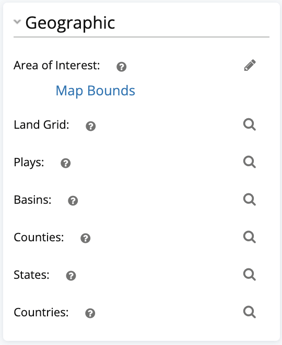
Geographic data is strictly land based searches.
- Click on the Area of Interest filter to draw an AOI on the map.
- Land Grid allows you to search by Township/Section/Range or Surveys & Abstracts in TX
- Play/Basin Extents searches wells that fall in the geographical boundary of a play.
Production
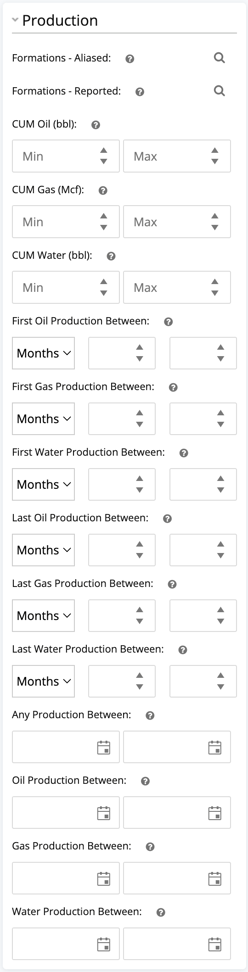
Production filters let you break down wells by what they produced and when they produced it.
- Oil, gas, and water production are individually filterable on every type of search
- Cumulative production
- First 3, 6, 12, 24, 36, & 60 month total production – perfect for finding offset wells with similar production profiles.
- Last 1, 6, & 12 months total production – what you need for everything from stripper wells to wells not yet on pumps.
- Production between dates – These are ranges that dictate that a well produced something in the date range specified. This is different than first production date (see the next section).
Event Dates
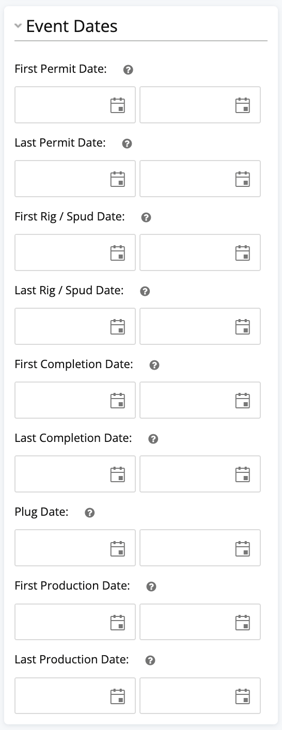
The event dates allow you to key in on when activity has happened on wells.
- Permit, Spud, & Completion dates all allow for filtering based on the very first event of that type or the very last event of that type. This means re-permitted or re-completed wells will have the most recent date updated
- First production date is based on the actual first date production is reported for a well.
Frac Data
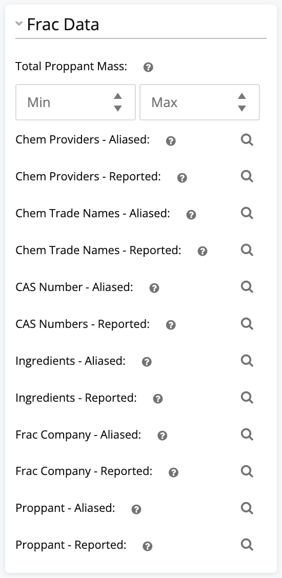
Frac data primarily comes from Frac Focus, although it can be augmented from other sources.
- Service companies are determined by the company who provided the primary proppant and chemicals, cross-referenced with our service company database.
- Proppant, Crosslink, and Fluid systems are determined by inspecting the chemicals used on the frac job
Available Data
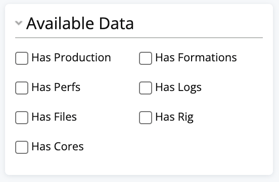
Available data filters are a quick and easy way to find a set of wells. These are all pretty clear.
Custom Filters
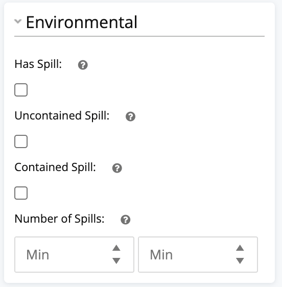
Custom filter are created by users and private to those users. Each custom data item you add to WellDatabase will automatically become a filter in your list. Read more about User Data here.
Lastly, many searches are performed when the value is changed. To trigger a search manually, you can click on the Search button at the bottom of the filter pane. Also, if you get sideways with filters, the Reset button will help you get rid of all filters and start over.
