Need to draw your own area of interest on the map? It's easy with WellDatabase. Here's how.
By default, the viewable map acts like an AOI. Many times users need to draw a specific polygon around a set of wells. Fortunately, that is easy with WellDatabase
First, open up the filters section and click on the pencil ![]() to edit the Area of Interest filter. You can see that it defaults to Map Bounds.
to edit the Area of Interest filter. You can see that it defaults to Map Bounds.

Then we are presented with a dialog where we can choose the type of AOI filter we want to use. For this article, we will choose Custom. This will allow us to draw on the map.
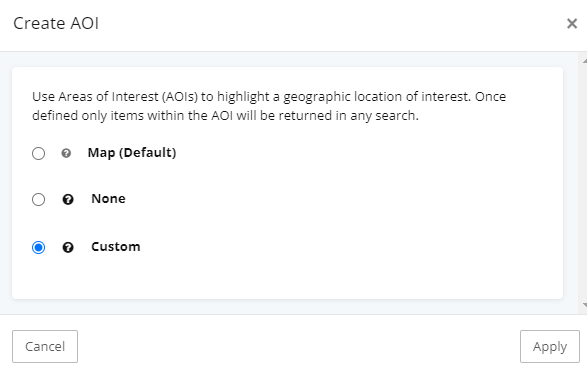
Once we click Apply, we are presented with a toolbar for the AOI drawing
By default the polygon tool is selected. You can easily switch between the circle or square drawing shapes as well.
Now we can simply click on the map to start drawing our polygon. Here we will draw a simple square.
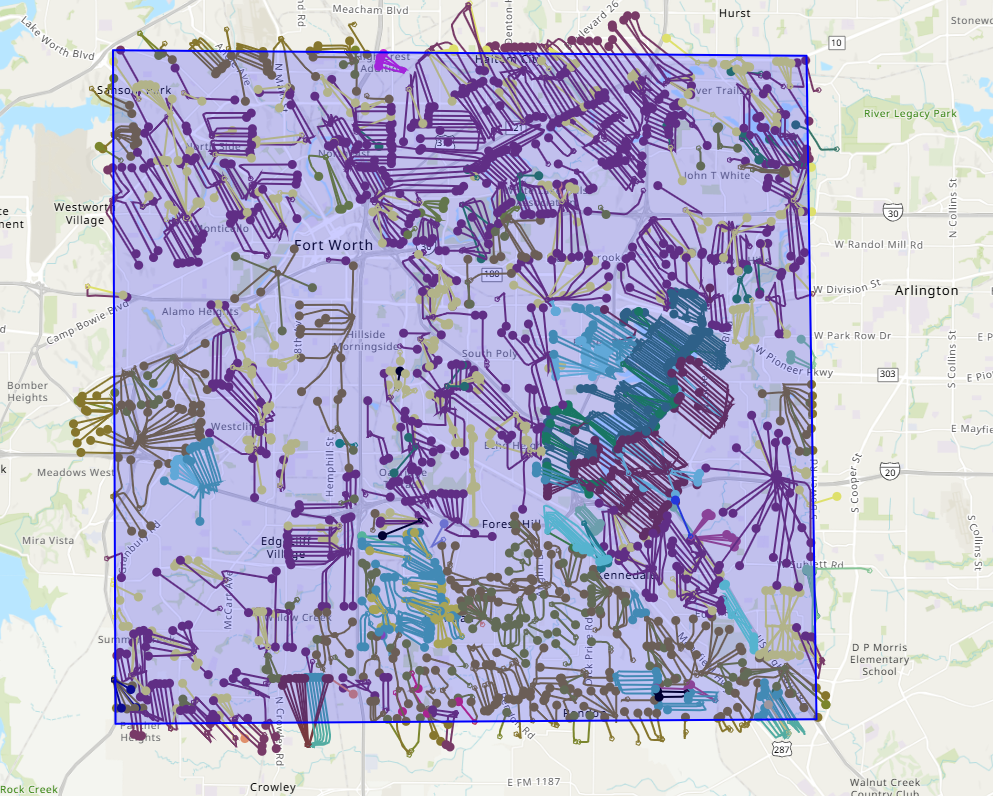
As you can see, the AOI filter will work on both surface and bottom hole locations.
If you need to edit the AOI, you can do so by restarting the procedures in this article or to remove the custom AOI, simply switch back to map bounds or none in the area of interest filter.
