Projects are a great place to organize your data. Here's how you attach a saved search to a project.
Adding saved searches to your project help you pull together multiple sets of relevant data in one place. Adding saved searches is simple and easy. Here's how you do it.
After you have created the search you want to save, click the disk icon at the top of the Filter panel.
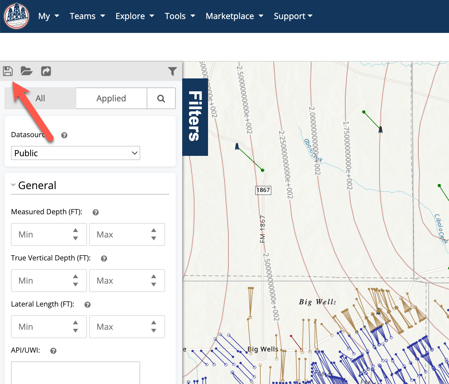
The Save Search dialog will open up. Here you can give your search a name and then select the project where you want the search to be saved. For this same, we'll pick our Eagleford Project. Click Save and it will dismiss the dialog and set you back on the map where you were previously.
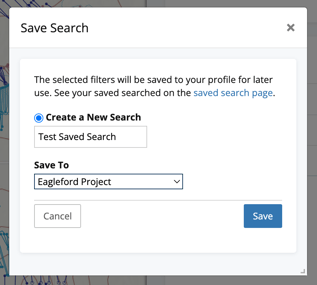
It's that easy. Now if you jump over to the project, you'll see your newly created search listed.
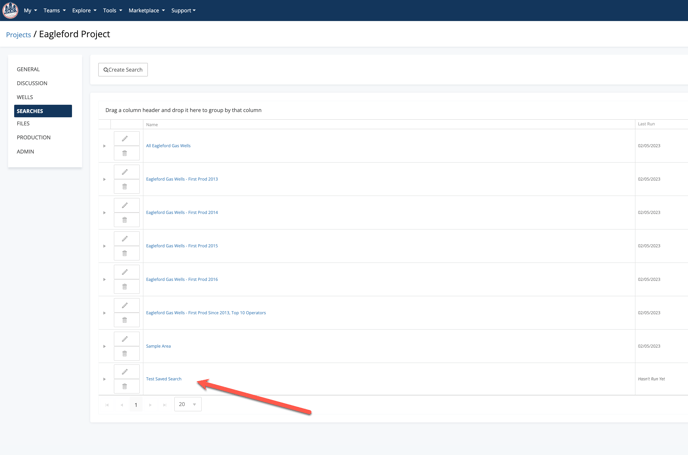
The search will be run nightly and updates to the number of wells returned will be shown in the Searches section of the project. Saving searches to projects is a quick and easy way to keep tabs on offset wells and other relevant data to your project.
