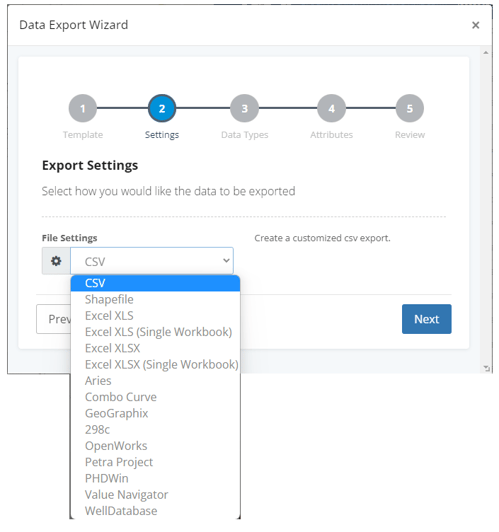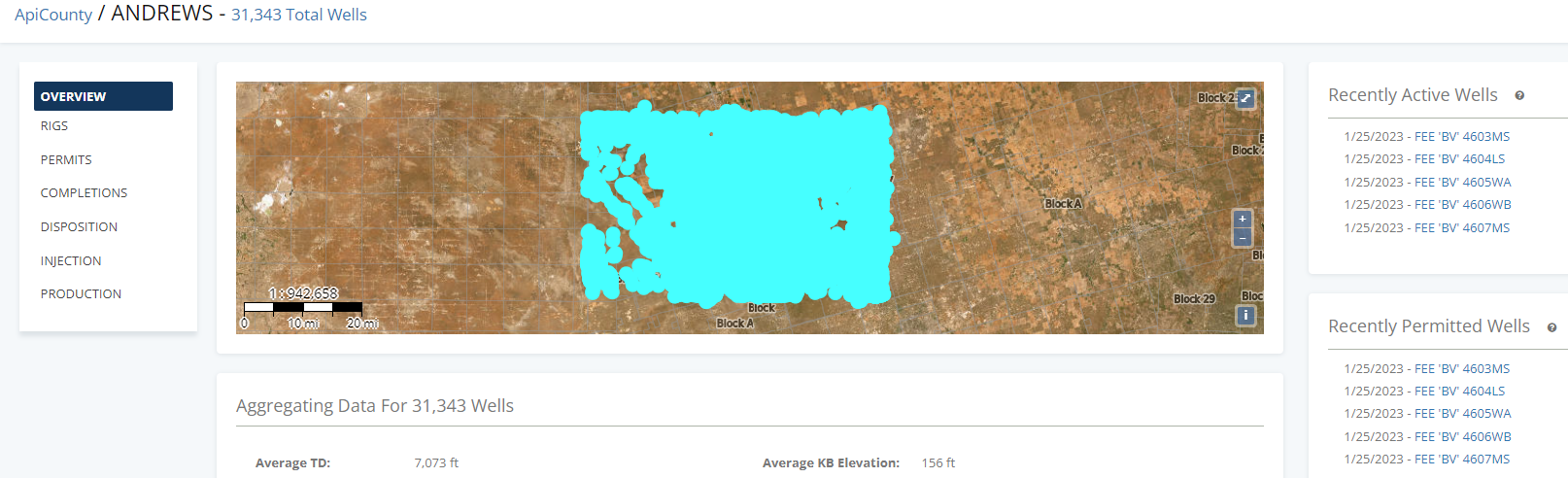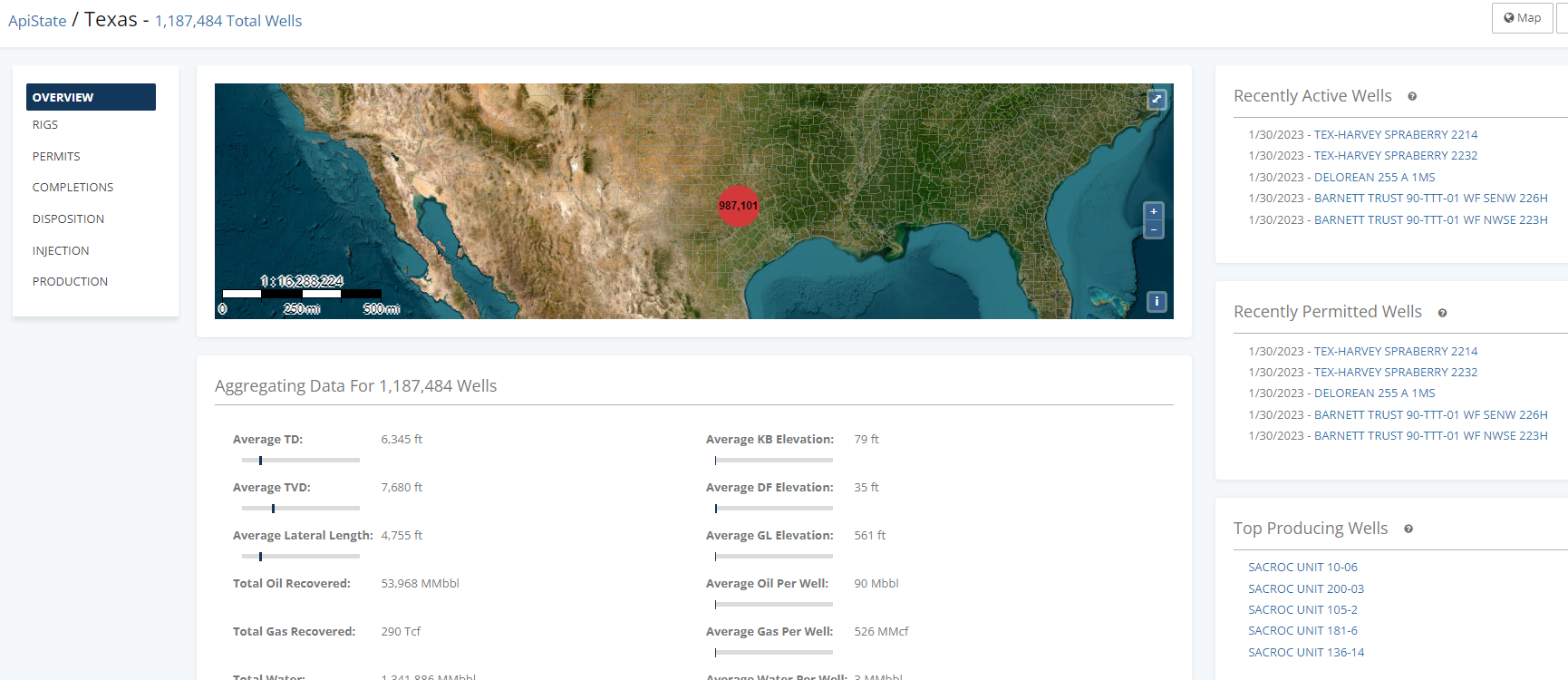Working with a list provides many options to drill down further into your data or easily access related data.
The WellDatabase list gives you a table view of each well in your search.
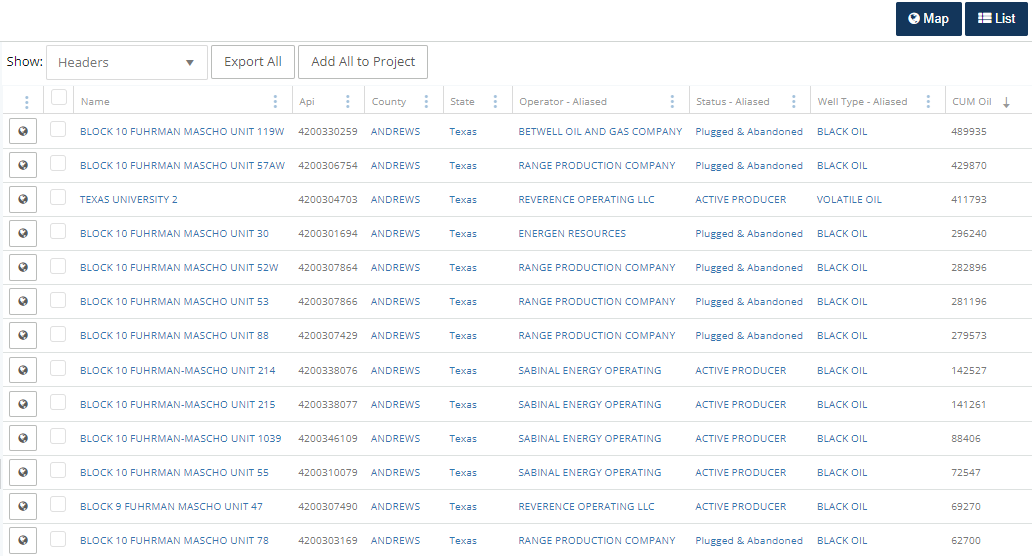
Sort the list by any of the columns by clicking the header. This list is sorted by CUM Oil.
In the list, the details under the name, county, state, operator, status, and well type headers are all hyperlinks. Click on any of blue text to navigate directly to the details page.
Change the columns:
Remove or add columns by clicking the  on any of the column headers.
on any of the column headers.
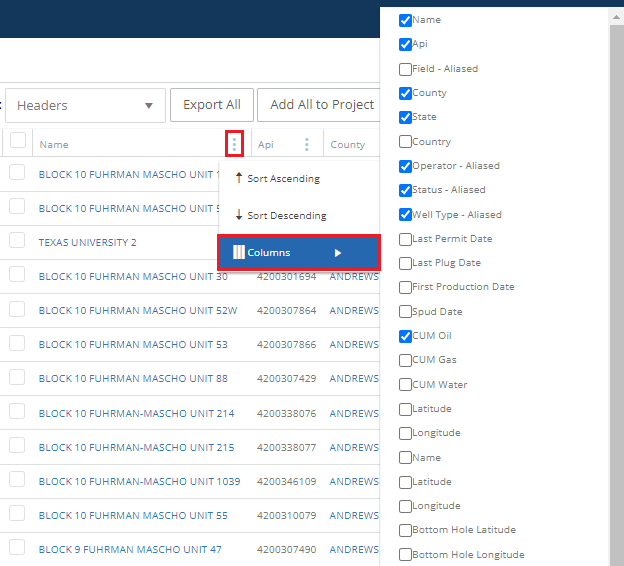
Move Columns:
Hover over the column you want to move:
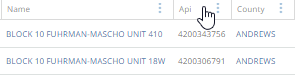
Click + hold, then holding the curser drag the column to the new location.
Note: When you see the 🚫 symbol, the process is working but you haven't moved the column to a location it can be dropped. Continue dragging the column until the + symbol appears, then you can drop the column to the new location.
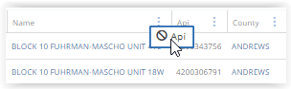 ➡️
➡️ 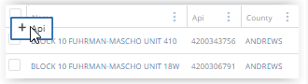
API has now been moved before the name:
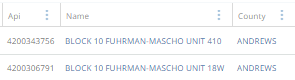
Change the list attributes:
In addition to Headers, which is the default in the Show: dropdown, there are many other categories to view in lists.
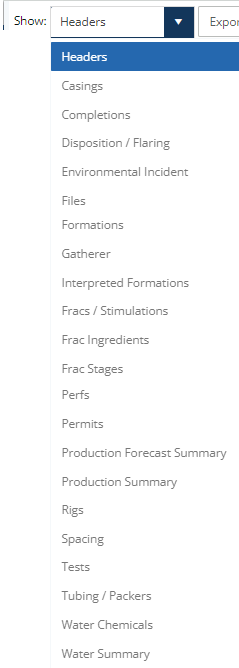
View the well details:
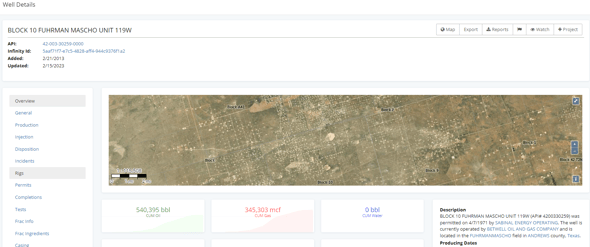
Browse data by counties:
Browse data by state:
Browse data by current operator: 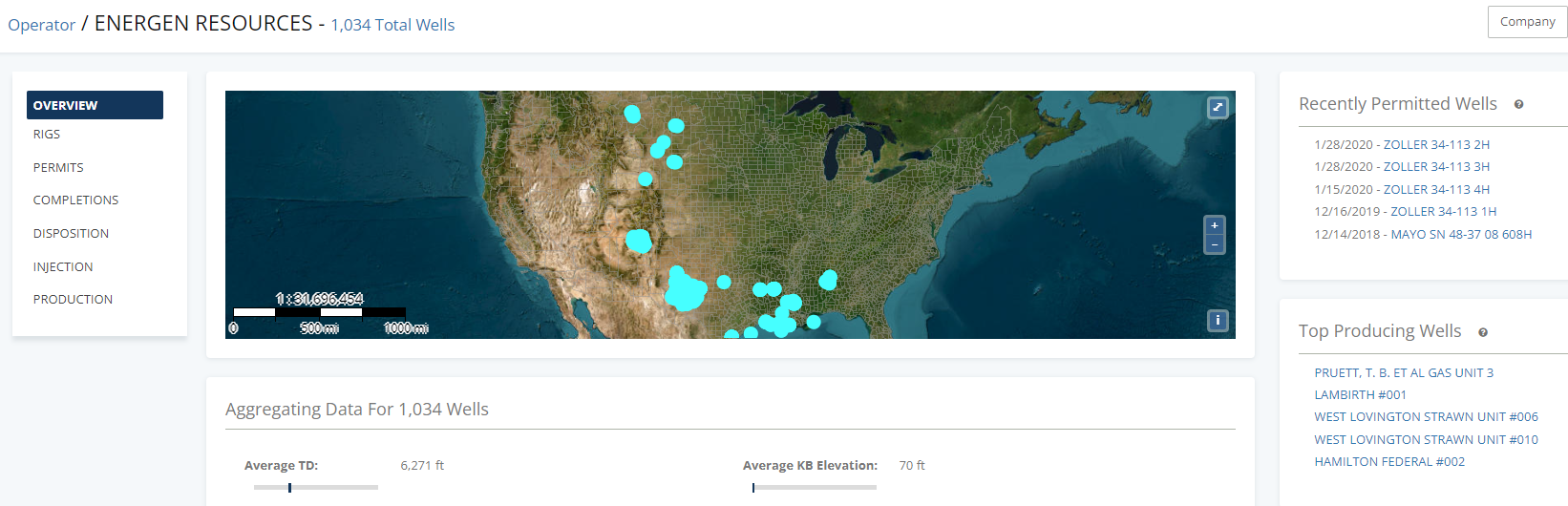
Browse data by well status:
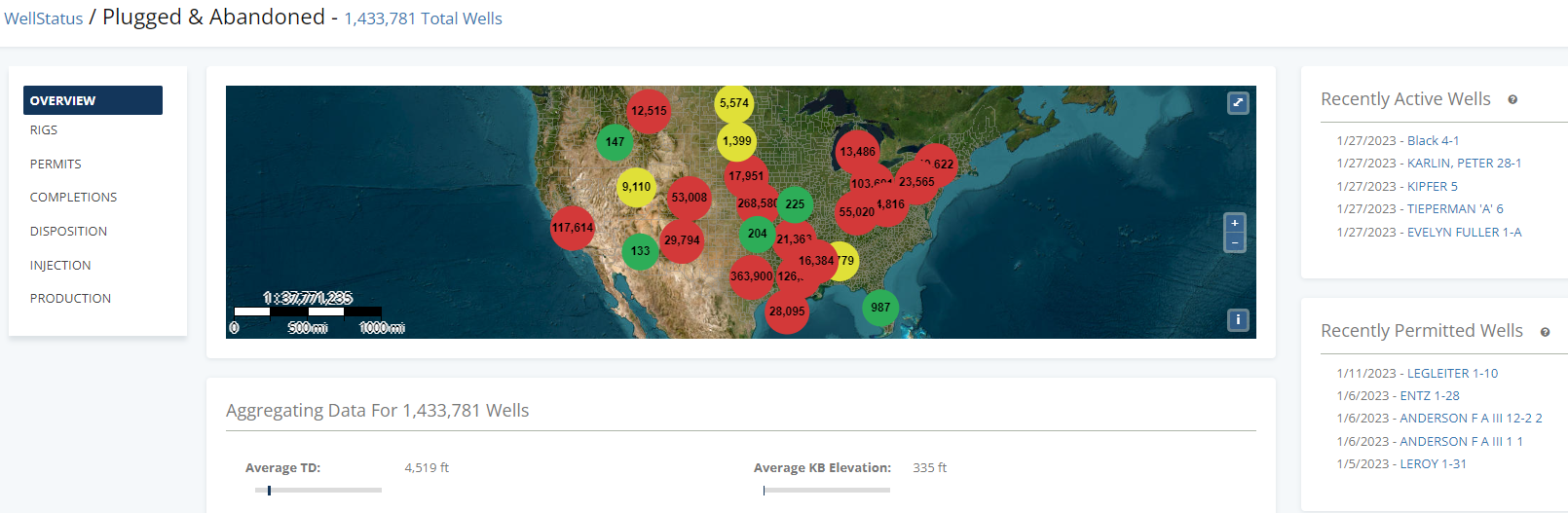
Add selected wells to a new or existing project:
First, select all of the wells to go to the project, then click add selected to project.
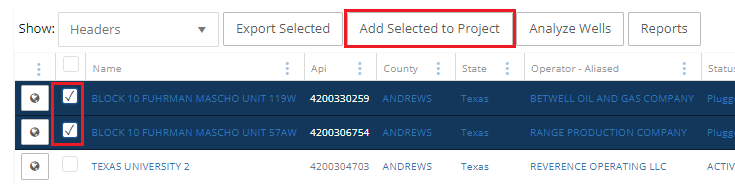
View analytics on selected wells:
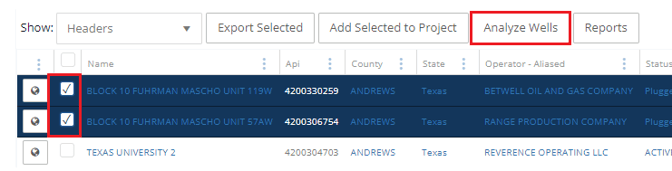

Export data for all wells in the list, or select only the ones you want:
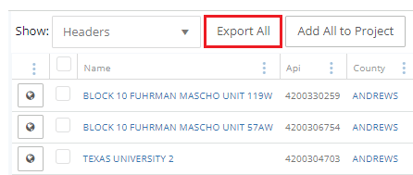
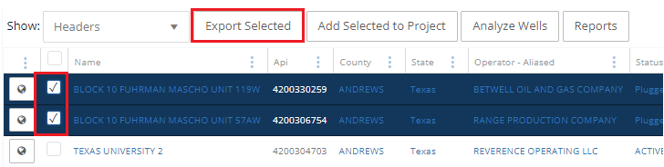
Then follow the data export wizard: