There are several convenient methods available to zoom in or out of your map effortlessly. Whether you need to focus on a specific area or get a broader view, these techniques will help you navigate your map with ease.
- Mouse Scroll: You can simply use the scroll wheel on your mouse to zoom in or out. Scroll forward to zoom in and backward to zoom out. This method provides a quick and intuitive way to adjust the map to your desired level of detail.
- Zoom Controls:
 These controls consist of plus (+) and minus (-) buttons or icons located at the right size of your map, just above the legend. Clicking the plus button will zoom in, while clicking the minus button will zoom out. This method is particularly useful if you prefer a visual representation of the zooming action.
These controls consist of plus (+) and minus (-) buttons or icons located at the right size of your map, just above the legend. Clicking the plus button will zoom in, while clicking the minus button will zoom out. This method is particularly useful if you prefer a visual representation of the zooming action. - Zoom to Extents:
 The zoom to extents option is extremely useful when you have zoomed into a specific location within your map. It allows you to quickly zoom out and display all the wells that match your search criteria. You can find the zoom to extents button conveniently located just below the legend on the right side of your map.
The zoom to extents option is extremely useful when you have zoomed into a specific location within your map. It allows you to quickly zoom out and display all the wells that match your search criteria. You can find the zoom to extents button conveniently located just below the legend on the right side of your map.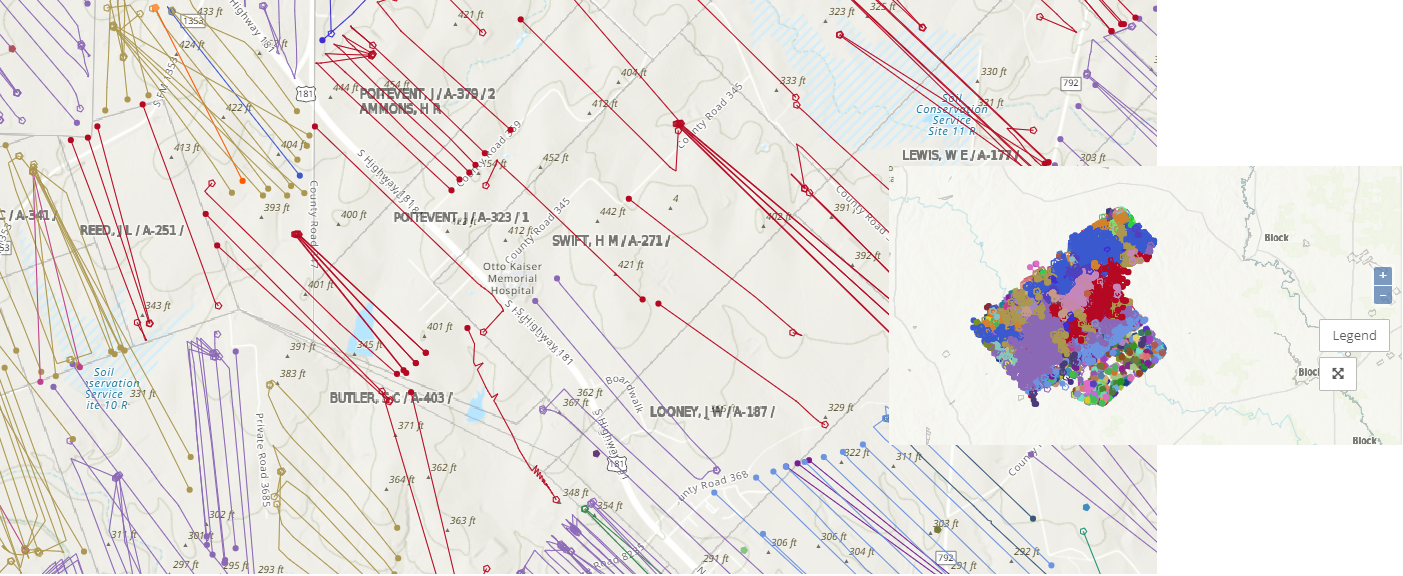
- Zoom Box: To explore an area in more detail, you can easily create a zoom box by holding down the shift key and left-clicking your mouse. Then, simply draw a box around the specific area you want to zoom in on and take a closer look.
Side note: For those who have fond memories of the 80's and remember boom boxes, you'll get a gold star when you think of a zoom box.
- Zoom to Results:
- If you have scrolled to a point where your wells are no longer visible on the map, a warning message will appear at the top of your screen. To bring them back into view, simply click on the "zoom to results" option and all the wells that match your search criteria will reappear on the map.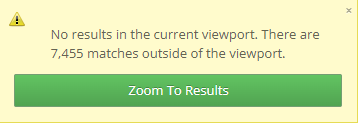
- When you encounter a situation where the map does not display any or all of the wells that match your search criteria while entering your search parameters, you may prefer to utilize the "zoom to results" button in the search. To do this, simply click in the search bar located at the bottom right of the filters panel. By selecting this option, the map will automatically display the location that contains your results.
in the search bar located at the bottom right of the filters panel. By selecting this option, the map will automatically display the location that contains your results.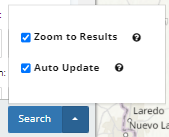
- Reset Filters:
 To restore the full map and remove all applied filters, simply click on the reset button located at the bottom left corner of your filters panel.
To restore the full map and remove all applied filters, simply click on the reset button located at the bottom left corner of your filters panel.
By utilizing these methods, you can easily adjust the zoom level of your map to suit your needs. Whether you want to focus on specific details or get a bird's eye view, these techniques provide a range of options for effortless zooming.
