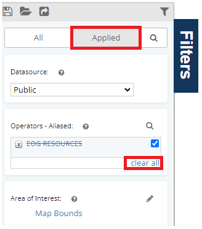A natural workflow can require the ability to filter based on the analytic results you are seeing. WellDatabase makes this easy with our interactive charts.
If you click on a series in any analytic chart, you see a menu to filter or exclude wells that match that particular value. Below are a few examples.
Filtering to or Excluding (from charts)
Operators:
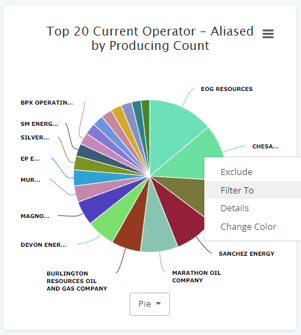
Well Types:
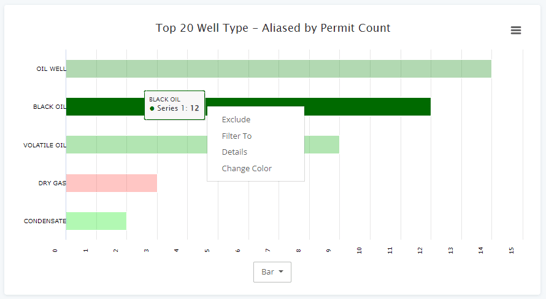
Single Well:
Excluding a single well from the overview screen is especially
useful for honing a set of wells to use for a type curve.
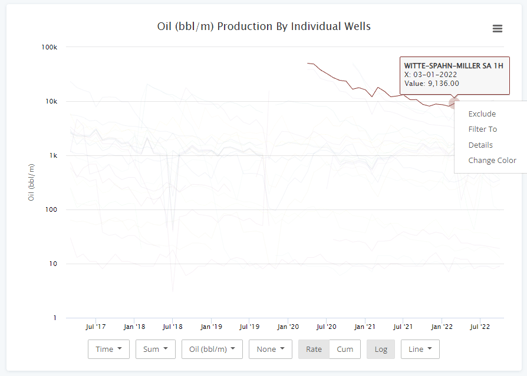
Filtering to (from Lists)
In addition to filtering from the charts, you can also utilize the table at the bottom of any analytics page to select multiple and filter.
Selected below are the top 5 operators for my current search area, Clicking ![]() will add a filter for the selected operators.
will add a filter for the selected operators.
Tip:
When sorting your list by well count or the cumulative production, it is easy to filter to the top 5 operators.
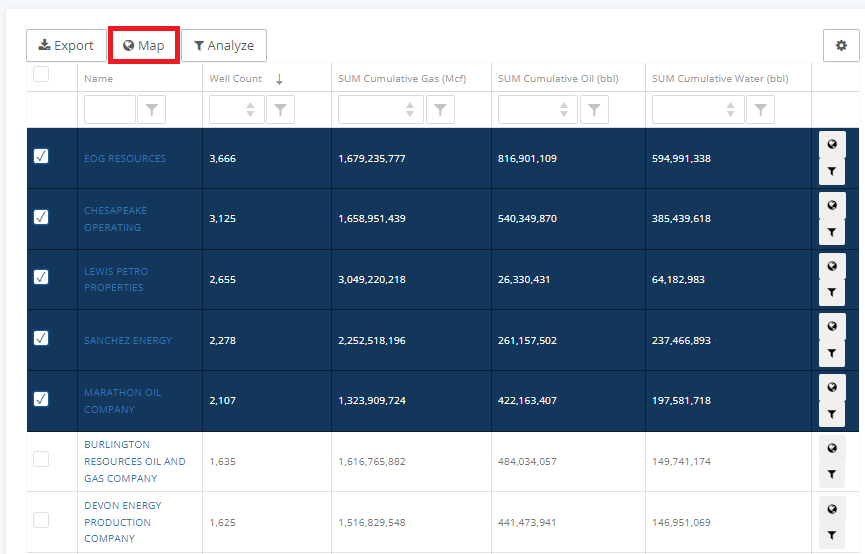
To filter down to a single company, click the  world button on the list.
world button on the list.
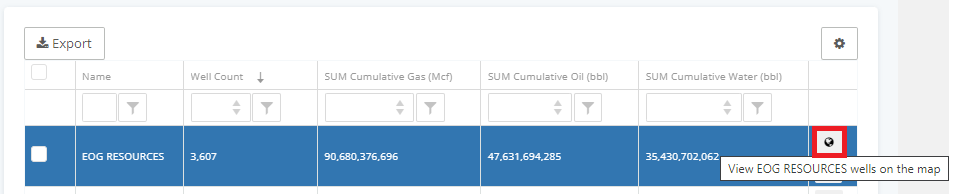
This example used operators, however, this same method can be applied to any of the fields that dashboards can be grouped by.
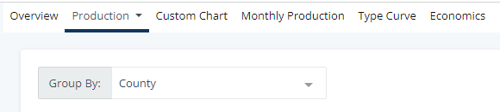
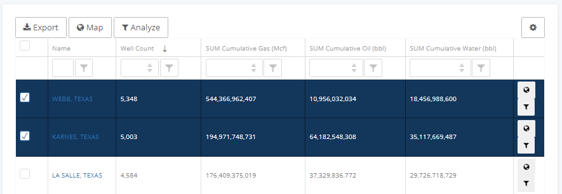
Removing Applied Filters:
Filters applied through analytics will be removed in the filters tab.
Clear filtered to options:
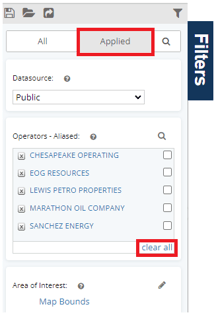
Clear excluded options: